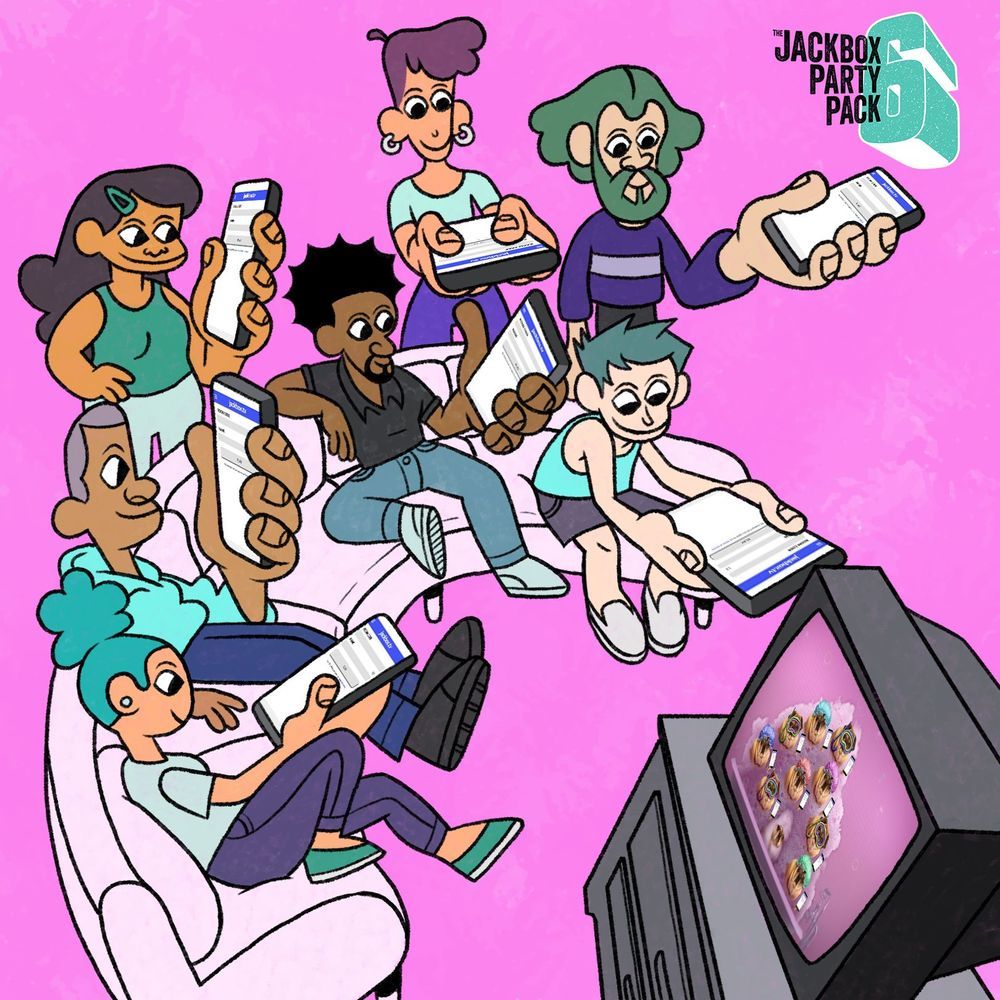A Guide to Jackbox Games for Tech and Gaming Novices
So you want to play some Jackbox games with your friends but you’re not much of a gamer. By the end of this article, you’ll be an expert teaching all of your friends how to get started!
Note: Jackbox Games are available on a wide variety of digital platforms. Xbox One, PS4, Apple TV, and Amazon Fire TV are just a few! However, in this article, we focus on instructions for people playing on computers and on gaining familiarity with the Steam platform. With many people trying to play with others remotely (more tips for this below), this is what we have the most questions about right now! For help with other platforms, feel free to send us a DM on Twitter, Facebook, or Instagram with your questions.
If you’re just playing along, skip down to the “How to Play” section.
Installing the Game
First, we’ll want to take a look at what system we’re trying to run the game on. This is for those of us playing on Mac, Windows, or Linux computers. You’ll first want to make sure that your computer meets our system requirements. Most modern computers will be able to run our games no problem. You can find your system information in the “About” section of your computer.
Purchasing Your Game
Next, we’ll run through what Steam is and how you can use it to purchase and launch your game. You can find our article on Steam here. In short, Steam is a platform used to purchase and store games on your computer. You’ll also use it to launch our games.
Head over here to sign up for Steam (it’s FREE!) and install their launcher. Once installed, log in and you’re almost ready to start playing.
The last step to get started is to purchase a game. You can buy Steam codes for our games through any of these platforms:
- The official Jackbox Games shop
- The Steam store itself
- The Fanatical store
- The Humble store
- The Green Man Gaming store
Each one has different sales at different times, so keep an eye out for good deals!
But which Party Pack should you buy? We have all of our titles listed here, but there are a few other factors worth considering.
- Find The Best Jackbox Games Titles For Your Group Size
- Which games are family friendly?
- Party Games That You Can Play With Your Kids
- The Best Jackbox Games For Personalizing Your Game Night
Once you’ve determined which games you’d like to play, installing them is a breeze. You can purchase games directly through Steam by searching for “Jackbox” in the Store.
Click on the title you’re interested in and follow the prompts for purchasing. Once you’ve made your purchase, your new game will show up in your “Library” menu within Steam. Click “Install”.
We’re almost ready to play, but first let’s talk about redeeming a Steam code. This would happen if you purchased our game through our website for example.
At the bottom left of your Steam launcher, you’ll find a button to “Add a Game”. Go ahead and click that, then “Activate a Product on Steam”. This can also be done in the top of the window by going through “Games” > “Activate a Product on Steam”. Then, fill in the Steam code you received from your purchase.
If you have any issues with downloading your game, please contact Steam. After your game is downloaded, if you have any issues with getting your game up and running, or encounter any errors after the fact, visit us here: help.jackboxgames.com.
One Steam code is good for the PC, Mac, and Linux versions of our games (if available). This download is not transferable to other platforms. If you want to play your game on another console such as PlayStation or Xbox, you will need to purchase the game on those platforms.
So now that we have Steam set up and the game is installed, the fun part has finally arrived.
How to Play
Everyone that wants to play will need to see the main screen where the game is launched. This is where the game’s prompts will come up. Players can follow along and answer prompts through any device that has a web browser: including a smartphone, tablet, or computer.
Using any web browser, players should head over to Jackbox.tv.
Type in your name and the Room Code. Once this is set, it should look like this:
Jackbox.tv will be where you’ll answer questions to the prompts that show up on the host’s screen. If you’re the host, you can adjust the settings and switch to different games within the Party Pack.
Here’s a nifty how to play video for our visual learners: https://www.youtube.com/watch?v=fj2yneqNYYY&feature=emb_logo
If you’re interested in playing our games remotely over video conferencing such as Zoom, here are a few resources for you:
- How To Play Jackbox Games With Friends And Family Remotely
- A more in depth guide
- And another video for our visual learners
And that’s it! You’re in the game. You’re a real gamer now. Welcome, and have fun!