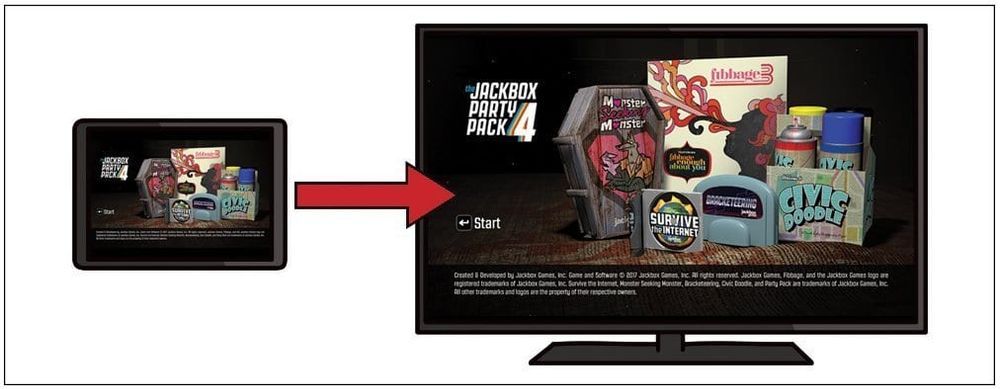How to Play The Jackbox Party Pack 4 from your iPad to a TV... While Surrounded by Family
The Jackbox Party Pack 4 is now available on any iPad running iOS 11, which means it’s even easier to take the party home for the holidays. You could, of course, crowd around the iPad like they did at the first Thanksgiving, but if you really want to distract your family from arguing about politics, here are a couple of different ways to put The Jackbox Party Pack 4 on a big, shiny TV.
Method 1: Using AirPlay via an Apple TV
Turn on the Apple TV and launch The Jackbox Party Pack 4 on your iPad while politely nodding along to your uncle’s conspiracy theory.

Bring up the Control Center on your iPad and select the “Screen Mirroring” option. You will soon be able to transition from that terrible news story on the TV to some enjoyable party games.
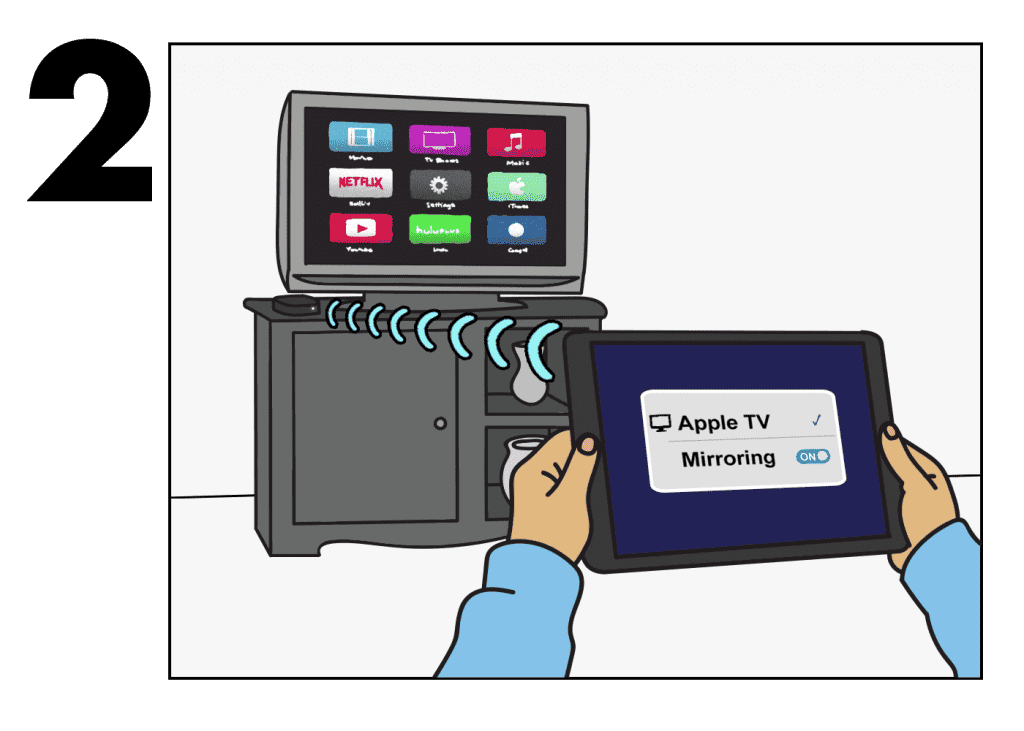
Select the Apple TV you wish to use. If you don’t see the correct device, make sure the iPad and Apple TV are on the same Wi-Fi network. [Pro Tip: If you’re looking for your parent’s Wi-Fi password, it’s probably your birthday plus the occupation they wish you had.]

Success! Now get out your phone or another device to use as a controller and you're in business... not in the family business, but we don't need to remind you of that.
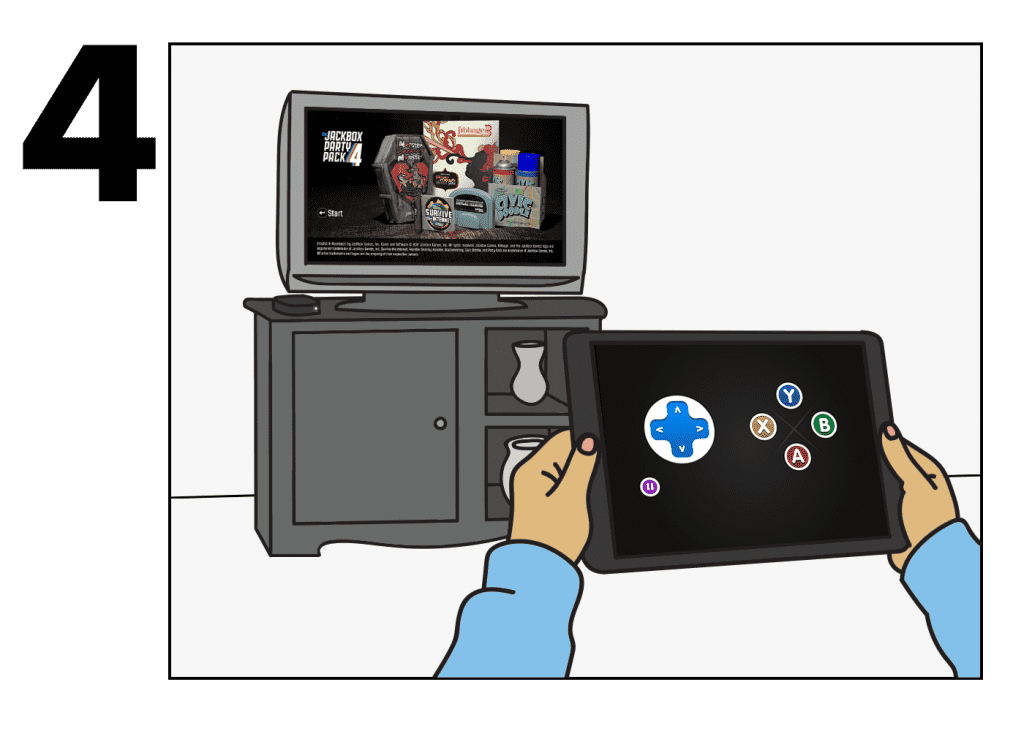
Method 2: Using an HDMI Adapter
Connect an HDMI cable to your TV. Being careful not to strangle yourself during a discussion about NFL protests, connect the other end to your iPad HDMI adapter.
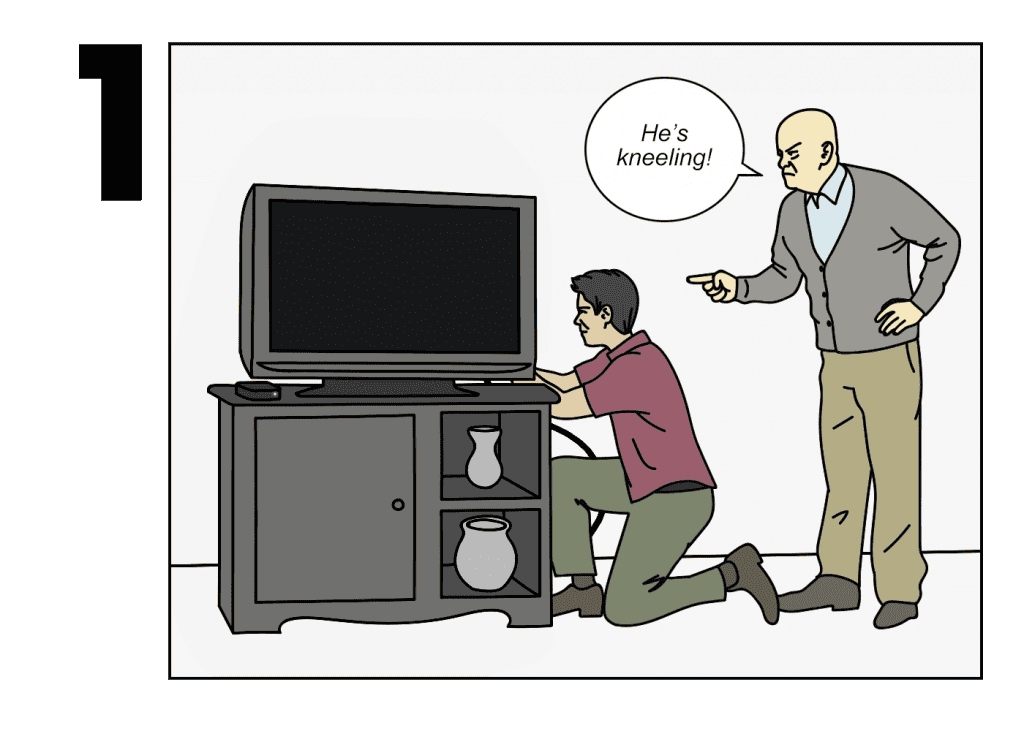
Plug the HDMI adapter into your Lightning port on your iPad. Your iPad screen should now be mirrored on your TV. Quickly launch The Jackbox Party Pack 4 before anybody notices the news apps on your iPad. Now all you need is a controller, so grab your phone or another browser-enabled device.
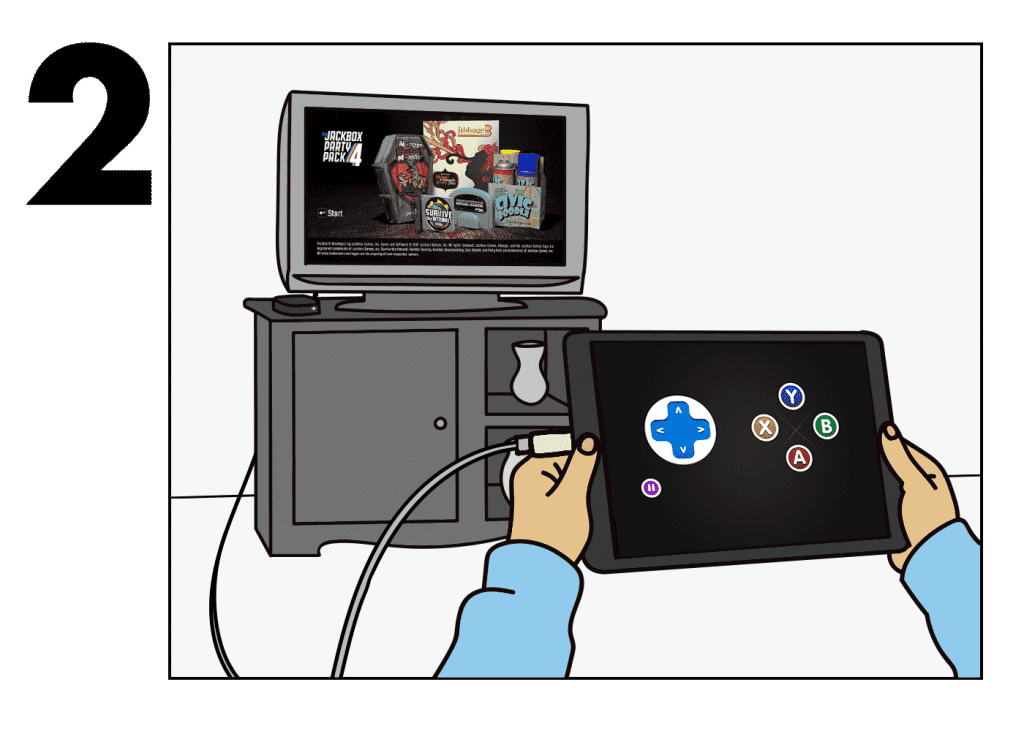
Congratulations! You are now set up to play The Jackbox Party Pack 4 from your iPad to your TV. The only thing you’ll be arguing about this holiday season is who wrote the funnier fart joke. Your holiday has officially been saved!